Button Group in Bootstrap 5
In order to create a series of buttons in a single horizontal line or stack in a vertical column, you may create button groups in Bootstrap 5.
For example, creating button groups for next/previous, and first/last navigation. Similarly, cut/copy/paste button group and so on.
All you need to do is wrap a series of buttons with .btn class in .btn-group class.
See the examples below.
As mentioned in the above section, you need to use:
- .btn series of buttons in button group class i.e. btn-group.
- Ensure that the correct value is assigned to the role attribute. For example, the value for button group should be role = “group”.
See an example below where we created a button group consisting of three buttons.
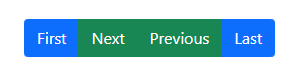
<!DOCTYPE html> <html> <head> <link href="https://cdn.jsdelivr.net/npm/bootstrap@5.0.1/dist/css/bootstrap.min.css" rel="stylesheet" integrity="sha384-+0n0xVW2eSR5OomGNYDnhzAbDsOXxcvSN1TPprVMTNDbiYZCxYbOOl7+AMvyTG2x" crossorigin="anonymous"> </head> <body> <div class="container"> <h3>Bootstrap 5 Button Group</h3> <br> <div class="btn-group" role="group" aria-label="Basic example"> <button type="button" class="btn btn-primary">First</button> <button type="button" class="btn btn-success">Next</button> <button type="button" class="btn btn-success">Previous</button> <button type="button" class="btn btn-primary">Last</button> </div> </body> </html>
You may also assign .btn classes to the <a> tag in order to create a button group. See an example below:

<!DOCTYPE html> <html> <head> <link href="https://cdn.jsdelivr.net/npm/bootstrap@5.0.1/dist/css/bootstrap.min.css" rel="stylesheet" integrity="sha384-+0n0xVW2eSR5OomGNYDnhzAbDsOXxcvSN1TPprVMTNDbiYZCxYbOOl7+AMvyTG2x" crossorigin="anonymous"> </head> <body> <div class="container"> <h3>Bootstrap 5 Button Group</h3> <br> <div class="btn-group"> <a href="https://www.jquery-az.com/" class="btn btn-primary active" aria-current="page">Home/ Active link</a> <a href="https://www.jquery-az.com/bootstrap-5/" class="btn btn-primary">Bootstrap 5</a> <a href="https://www.jquery-az.com/html-tutorials/" class="btn btn-warning">HTML</a> <a href="https://www.jquery-az.com/css-tutorials/" class="btn btn-primary">CSS</a> <a href="https://www.jquery-az.com/javascript-tutorials/" class="btn btn-primary">JavScript</a> <a href="https://www.jquery-az.com/jquery-tips/" class="btn btn-danger">jQuery</a> </div> </body> </html>
You may also create button groups with an outline style. For that, you need to use outline-style classes for buttons. See an example below:
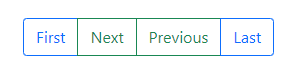
<!DOCTYPE html> <html> <head> <link href="https://cdn.jsdelivr.net/npm/bootstrap@5.0.1/dist/css/bootstrap.min.css" rel="stylesheet" integrity="sha384-+0n0xVW2eSR5OomGNYDnhzAbDsOXxcvSN1TPprVMTNDbiYZCxYbOOl7+AMvyTG2x" crossorigin="anonymous"> </head> <body> <div class="container"> <h3>Bootstrap 5 Button Group</h3> <br> <div class="btn-group" role="group" aria-label="Basic example"> <button type="button" class="btn btn-outline-primary">First</button> <button type="button" class="btn btn-outline-success">Next</button> <button type="button" class="btn btn-outline-success">Previous</button> <button type="button" class="btn btn-outline-primary">Last</button> </div> </body> </html>
The following outline classes for buttons are available:
- btn-outline-primary
- btn-outline-secondary
- btn-outline-success
- btn-outline-danger
- btn-outline-warning
- btn-outline-info
- btn-outline-light
- btn-outline-dark
Learn more about Bootstrap 5 buttons
Bootstrap 5 also enables you to create checkbox and radio button groups. These are basically toggle button groups.
See an example below:
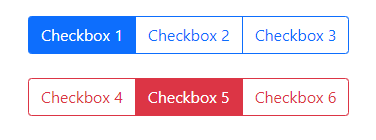
<!DOCTYPE html> <html> <head> <link href="https://cdn.jsdelivr.net/npm/bootstrap@5.0.1/dist/css/bootstrap.min.css" rel="stylesheet" integrity="sha384-+0n0xVW2eSR5OomGNYDnhzAbDsOXxcvSN1TPprVMTNDbiYZCxYbOOl7+AMvyTG2x" crossorigin="anonymous"> </head> <body> <div class="container"> <h3>Checkbox Button Group</h3> <br> <div class="btn-group" role="group" aria-label="Basic checkbox toggle button group"> <input type="checkbox" class="btn-check" id="btncheck1" autocomplete="off"> <label class="btn btn-outline-primary" for="btncheck1">Checkbox 1</label> <input type="checkbox" class="btn-check" id="btncheck2" autocomplete="off"> <label class="btn btn-outline-primary" for="btncheck2">Checkbox 2</label> <input type="checkbox" class="btn-check" id="btncheck3" autocomplete="off"> <label class="btn btn-outline-primary" for="btncheck3">Checkbox 3</label> </div> <br><br> <div class="btn-group" role="group" aria-label="Basic checkbox toggle button group"> <input type="checkbox" class="btn-check" id="btncheck4" autocomplete="off"> <label class="btn btn-outline-danger" for="btncheck4">Checkbox 4</label> <input type="checkbox" class="btn-check" id="btncheck5" autocomplete="off"> <label class="btn btn-outline-danger" for="btncheck5">Checkbox 5</label> <input type="checkbox" class="btn-check" id="btncheck6" autocomplete="off"> <label class="btn btn-outline-danger" for="btncheck6">Checkbox 6</label> </div> </div> </body> </html>
Similarly, create radio button groups by using .btn-group. Remember to map the id of <input> and “for” of the <label>.
Also, you need to change the name of the radio group to make multiple radio button groups on a single web page.
See this example where we created two radio button groups.
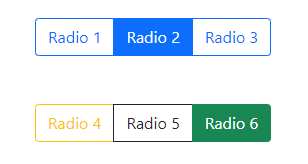
<!DOCTYPE html> <html> <head> <link href="https://cdn.jsdelivr.net/npm/bootstrap@5.0.1/dist/css/bootstrap.min.css" rel="stylesheet" integrity="sha384-+0n0xVW2eSR5OomGNYDnhzAbDsOXxcvSN1TPprVMTNDbiYZCxYbOOl7+AMvyTG2x" crossorigin="anonymous"> </head> <body> <div class="container"> <h3>Radio Button Group</h3> <br> <div class="btn-group" role="group" aria-label="Basic radio toggle button group" > <input type="radio" class="btn-check" name="btnradio" id="btnradio1" autocomplete="off" checked> <label class="btn btn-outline-primary" for="btnradio1">Radio 1</label> <input type="radio" class="btn-check" name="btnradio" id="btnradio2" autocomplete="off"> <label class="btn btn-outline-primary" for="btnradio2">Radio 2</label> <input type="radio" class="btn-check" name="btnradio" id="btnradio3" autocomplete="off"> <label class="btn btn-outline-primary" for="btnradio3">Radio 3</label> </div> <br><br><br> <div class="btn-group" role="group" aria-label="Basic radio toggle button group"> <input type="radio" class="btn-check" name="btnradio2" id="btnradio4" autocomplete="off" checked> <label class="btn btn-outline-warning" for="btnradio4">Radio 4</label> <input type="radio" class="btn-check" name="btnradio2" id="btnradio5" autocomplete="off"> <label class="btn btn-outline-dark" for="btnradio5">Radio 5</label> <input type="radio" class="btn-check" name="btnradio2" id="btnradio6" autocomplete="off"> <label class="btn btn-outline-success" for="btnradio6">Radio 6</label> </div> </div> </body> </html>
Normally, you have to specify the button size classes (.btn-lg for large and .btn-sm for small) for each button separately as using the Bootstrap framework.
However, as using button groups, you just need to assign the size class to .btn-group. Following sizing classes are available:
- btn-group-lg (large buttons)
- btn-group-small (small button)
- btn-group (normal size)
The example below shows using all three size buttons. There we used font awesome icons in buttons:
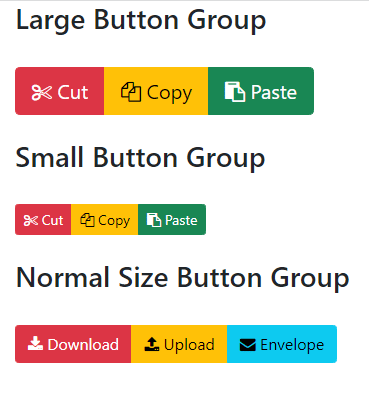
<!DOCTYPE html> <html> <head> <link href="https://cdn.jsdelivr.net/npm/bootstrap@5.0.1/dist/css/bootstrap.min.css" rel="stylesheet" integrity="sha384-+0n0xVW2eSR5OomGNYDnhzAbDsOXxcvSN1TPprVMTNDbiYZCxYbOOl7+AMvyTG2x" crossorigin="anonymous"> <!-- Font Awesome CSS --> <link rel="stylesheet" href="https://stackpath.bootstrapcdn.com/font-awesome/4.7.0/css/font-awesome.min.css" integrity="sha384-wvfXpqpZZVQGK6TAh5PVlGOfQNHSoD2xbE+QkPxCAFlNEevoEH3Sl0sibVcOQVnN" crossorigin="anonymous"> </head> <body> <div class="container"> <h3>Large Button Group</h3> <br> <div class="btn-group btn-group-lg" role="group" aria-label="Basic example"> <button type="button" class="btn btn-labeled btn-danger"> <span class="btn-label"><i class="fa fa-cut"></i></span> Cut</button> <button type="button" class="btn btn-labeled btn-warning"> <span class="btn-label"><i class="fa fa-copy"></i></span> Copy</button> <button type="button" class="btn btn-labeled btn-success"> <span class="btn-label"><i class="fa fa-paste"></i></span> Paste</button> </div> <br><br> <h3>Small Button Group</h3> <br> <div class="btn-group btn-group-sm" role="group" aria-label="Basic example"> <button type="button" class="btn btn-labeled btn-danger"> <span class="btn-label"><i class="fa fa-cut"></i></span> Cut</button> <button type="button" class="btn btn-labeled btn-warning"> <span class="btn-label"><i class="fa fa-copy"></i></span> Copy</button> <button type="button" class="btn btn-labeled btn-success"> <span class="btn-label"><i class="fa fa-paste"></i></span> Paste</button> </div> <br><br> <h3>Normal Size Button Group</h3> <br> <div class="btn-group" role="group" aria-label="Basic example"> <button type="button" class="btn btn-labeled btn-danger"> <span class="btn-label"><i class="fa fa-download"></i></span> Download</button> <button type="button" class="btn btn-labeled btn-warning"> <span class="btn-label"><i class="fa fa-upload"></i></span> Upload</button> <button type="button" class="btn btn-labeled btn-info"> <span class="btn-label"><i class="fa fa-envelope"></i></span> Envelope</button> </div> </div> </body> </html>
By using .btn-group-vertical class, you may create vertically aligned buttons.
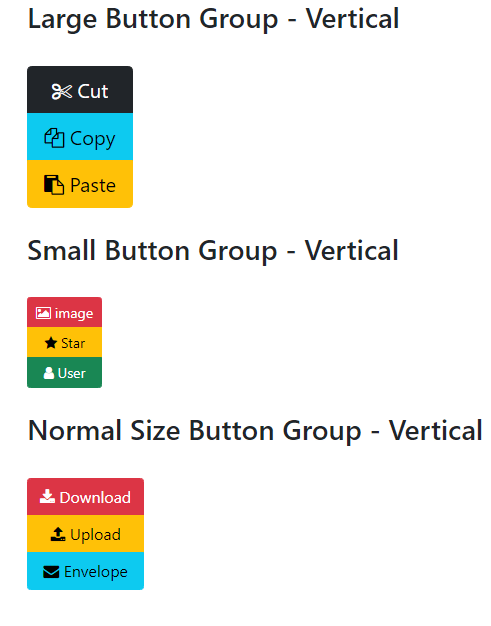
<!DOCTYPE html> <html> <head> <link href="https://cdn.jsdelivr.net/npm/bootstrap@5.0.1/dist/css/bootstrap.min.css" rel="stylesheet" integrity="sha384-+0n0xVW2eSR5OomGNYDnhzAbDsOXxcvSN1TPprVMTNDbiYZCxYbOOl7+AMvyTG2x" crossorigin="anonymous"> <!-- Font Awesome CSS --> <link rel="stylesheet" href="https://stackpath.bootstrapcdn.com/font-awesome/4.7.0/css/font-awesome.min.css" integrity="sha384-wvfXpqpZZVQGK6TAh5PVlGOfQNHSoD2xbE+QkPxCAFlNEevoEH3Sl0sibVcOQVnN" crossorigin="anonymous"> </head> <body> <div class="container"> <h3>Large Button Group - Vertical</h3> <br> <div class="btn-group-vertical btn-group-lg" role="group" aria-label="Basic example"> <button type="button" class="btn btn-labeled btn-dark"> <span class="btn-label"><i class="fa fa-cut"></i></span> Cut</button> <button type="button" class="btn btn-labeled btn-info"> <span class="btn-label"><i class="fa fa-copy"></i></span> Copy</button> <button type="button" class="btn btn-labeled btn-warning"> <span class="btn-label"><i class="fa fa-paste"></i></span> Paste</button> </div> <br><br> <h3>Small Button Group - Vertical</h3> <br> <div class="btn-group-vertical btn-group-sm" role="group" aria-label="Basic example"> <button type="button" class="btn btn-labeled btn-danger"> <span class="btn-label"><i class="fa fa-image"></i></span> image</button> <button type="button" class="btn btn-labeled btn-warning"> <span class="btn-label"><i class="fa fa-star"></i></span> Star</button> <button type="button" class="btn btn-labeled btn-success"> <span class="btn-label"><i class="fa fa-user"></i></span> User</button> </div> <br><br> <h3>Normal Size Button Group - Vertical</h3> <br> <div class="btn-group-vertical" role="group" aria-label="Basic example"> <button type="button" class="btn btn-labeled btn-danger"> <span class="btn-label"><i class="fa fa-download"></i></span> Download</button> <button type="button" class="btn btn-labeled btn-warning"> <span class="btn-label"><i class="fa fa-upload"></i></span> Upload</button> <button type="button" class="btn btn-labeled btn-info"> <span class="btn-label"><i class="fa fa-envelope"></i></span> Envelope</button> </div> </div> </body> </html>
In this way, you may also create checkbox and radio button groups as well.
You may use a button group within another group. That is called a nested button group. This can be useful in scenarios where you need to place a dropdown within a series of buttons.
The following example shows its usage:
By using .btn-group-vertical class, you may create vertical aligned buttons.
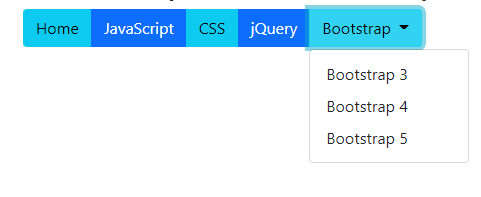
<!DOCTYPE html> <html> <head> <link href="https://cdn.jsdelivr.net/npm/bootstrap@5.0.1/dist/css/bootstrap.min.css" rel="stylesheet" integrity="sha384-+0n0xVW2eSR5OomGNYDnhzAbDsOXxcvSN1TPprVMTNDbiYZCxYbOOl7+AMvyTG2x" crossorigin="anonymous"> <script src="https://cdn.jsdelivr.net/npm/bootstrap@5.0.2/dist/js/bootstrap.bundle.min.js"></script> <!-- Font Awesome CSS --> <link rel="stylesheet" href="https://stackpath.bootstrapcdn.com/font-awesome/4.7.0/css/font-awesome.min.css" integrity="sha384-wvfXpqpZZVQGK6TAh5PVlGOfQNHSoD2xbE+QkPxCAFlNEevoEH3Sl0sibVcOQVnN" crossorigin="anonymous"> </head> <body> <div class="container"> <h3>Nested Dropdown Button Group</h3> <div class="btn-group" role="group" aria-label="Button group with nested dropdown"> <button type="button" class="btn btn-info">Home</button> <button type="button" class="btn btn-primary">JavaScript</button> <button type="button" class="btn btn-info">CSS</button> <button type="button" class="btn btn-primary">jQuery</button> <div class="btn-group" role="group"> <button id="btnGroupDrop1" type="button" class="btn btn-info dropdown-toggle" data-bs-toggle="dropdown" aria-expanded="false"> Bootstrap </button> <ul class="dropdown-menu" aria-labelledby="btnGroupDrop1"> <li><a class="dropdown-item" href="#">Bootstrap 3</a></li> <li><a class="dropdown-item" href="#">Bootstrap 4</a></li> <li><a class="dropdown-item" href="#">Bootstrap 5</a></li> </ul> </div> </div> </div> </body> </html>
