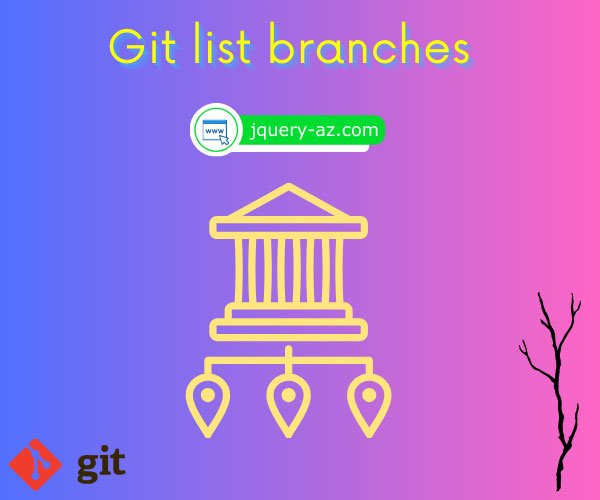
The command to list all branches in local and remote repositories:
If you require only listing the remote branches from Git Bash then use this command:
You may also use the show-branch command to see the branches and their commits as follows:
As working with the Git version control system, we have to work with branches. Our repositories may contain several branches and sometimes it is hard to remember all – whether on the local or remote repo.
So, it becomes quite handy to know the way of listing all branches in the repo which helps in switching to the appropriate branch as well.
In the next section, I will show you an example of a remote and local repository.
I will create a few branches in both repositories and then use the commands to list all branches as well as branches in the remote repository only with screenshots.
The example of showing branches in Git
For our example, I have created a few branches in local as well as remote repositories.
The following commands are used for creating the local branches:
$ git branch br-tst1
$ git branch bt-tst2
$ git branch br-tst3
This is followed by creating remote branches:
$ git push origin br-tst1
$ git push origin br-tst3
So, we have three local and two remote branches apart from the master branch in both repositories.
Showing all branches example
For listing all branches – in local and remote repositories, run this command in the terminal:
The result is shown in the graphic below:
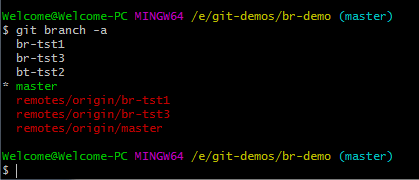
The branches in white are the local branches whereas green (master) represents the active branch.
The branches in red are the remote branches i.e.
remotes/origin/br-tst1 remotes/origin/br-tst3 remotes/origin/master
How to show remote branches only?
The command below shows how to list only remote branches for the set repository:
The outcome:
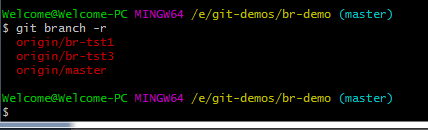
The output shows only the branches in red that are remote branches.
List only local branches example
Again, using the branch command without any option lists the local branches only. Have a look:
The result:
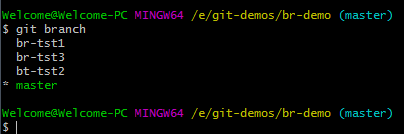
Only the local branches are listed in white with the master in green (which is the active branch).
Using Git grep command for local branches examples
The grep command is a big topic, however, in our context of showing branches, the command below shows how you may use it:
The result is:
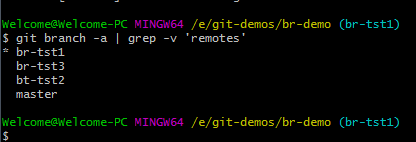
You can see all local branches in the above graphic – without the active branch green color.
And if you want to get only remote branches then remove the -v in the above command:
You may learn more about the grep here.
See when another branch is active
In this example, I have used the checkout command to make the br-tst1 branch active.
This is followed by using the command for listing all branches and see the output:
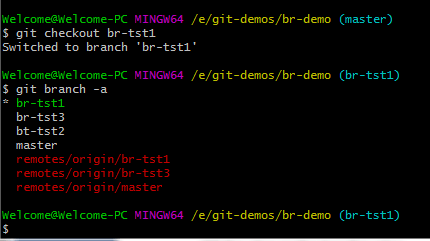
You can see, the br-tst1 is green now.
Using show-branch command example
In this example, I used the show-branch command to see branches and commits made. See the command and its output:
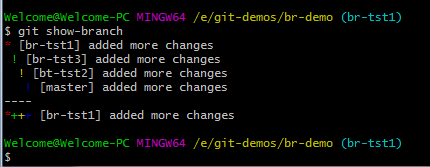
For example:
The example output with our created branches in the above section:

Similarly, for seeing all branches/commits in remote and local repos, use the –a or –all option:
