In this tutorial, the effects are added in the Bootstrap based buttons by using custom CSS.
Along with this, the font-awesome icons are also added in buttons.
Have a look at code and demos in the following section.
(You may find the reference of font-awesome CSS file after the first demo)
In this demo, the Bootstrap primary buttons of different sizes are created with the font-awesome icon. The button caption is used “Download” so accordingly, the download icon from the font-awesome is used. Have a look at the code and live demo online:
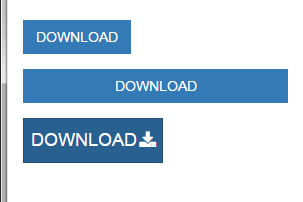
See online demo and code
Following is the CSS used for creating the buttons hover effect:
<style>
.btn-effets{
border-radius: 0;
position: relative;
color: #fff;
border:1px solid transparent;
text-transform: uppercase;
transition: all 0.40s ease 0s;
}
.btn-effets:after{
content: "\f019";
font-family: fontawesome;
position: absolute;
right: 6px;
top: -4px;
opacity: 0;
color: #fff;
transition: all 0.40s ease 0s;
}
.btn-effets:hover:after{
top:40%;
opacity: 5;
}
.btn-effets span{
display: block;
transition: all 0.70s linear 0s;
}
.btn-effets:hover span{
transform: translate(-9px);
}
</style>
For using the font-awesome icons in button, you have to include the CSS file:
<link rel=”stylesheet” href=”https://maxcdn.bootstrapcdn.com/font-awesome/4.5.0/css/font-awesome.min.css”>
In the CSS part, font-family is specified as fontawesome (See the .btn-effets:after class). For including the icon of font-awesome, you may use the icon content code. For example, for the download icon, the code is:
content: “\f019”;
Find the appropriate icon as per button usage.
The markup used in the demo is:
<div class="container"> <div class="row"> <div class="col-md-3"> <a href="#" class="btn btn-effets btn-primary "><span>Download</span></a> </div> <div class="col-md-6"> <a href="#" class="btn btn-effets btn-primary btn-block"><span>Download</span></a> </div> <div class="col-md-3"> <a href="#" class="btn btn-effets btn-primary btn-lg"><span>Download</span></a> </div> </div> </div>
In this example, the success button class of Bootstrap i.e. green buttons is used for creating the upload button with the icon from the font-awesome library.

See online demo and code
Following is the CSS used for button effect on hover state:
<style>
.btn-effets{
border-radius: 10px;
position: relative;
color: #FFFFA6;
font-weight:700;
transition: all 0.40s ease 0s;
}
.btn-effets:after{
content: "\f093";
font-family: fontawesome;
position: absolute;
right: 3px;
top: -2px;
opacity: 0;
color: #fff;
transition: all 0.40s ease-out 0s;
}
.btn-effets:hover:after{
top:2%;
opacity: 5;
}
.btn-effets span{
display: block;
transition: all 0.70s linear 0s;
}
.btn-effets:hover span{
transform: translate(-9px);
color: #fff;
background: transparent;
}
.btn.blue:hover{
}
</style>
You may get the complete code from the demo page.
