The dropdown component of Bootstrap Framework
The Bootstrap framework has built-in dropdown component and JS plug-in that can be used in navbars menus, pills, buttons, and even tabs quite easily.
You can use a dropdown to show contextual links in the menu bar or other parts of the website.
I will show you demos of using Bootstrap dropdown in different areas with default and custom color schemes. You can see/take the code and test it on your machine or experience demos online.
A simple example of using dropdown classes with HTML elements
Let me start with the basic HTML elements to show you how easy and flexible it is to create a Bootstrap dropdown. I will show you navbar, tabs, and other demos, however, this one is with a simple HTML button and link.
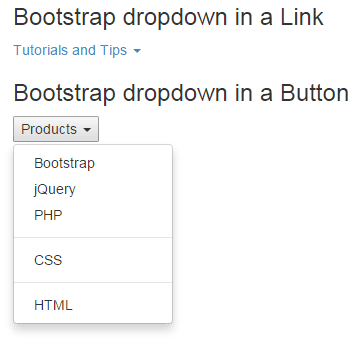
As you are already working on Bootstrap framework, so I am assuming you have included Bootstrap CSS and JS libraries in the <head> section. Otherwise, you simply need the dropdown.js component to be included (if you do not want complete JS library).
In the example, I simply used HTML button and anchor tag without any classes to create a dropdown menu. It is a series of <li> and <ul> tags to create menu items with divider classes.
The main <li> is given the required .dropdown class. The <ul> inside the <a> and <button> tags is given the dropdown-menu class, that are built-in classes in Framework.
Example code
<!DOCTYPE html>
<html>
<head>
<link rel="stylesheet" href="//netdna.bootstrapcdn.com/bootstrap/3.1.1/css/bootstrap.min.css">
<script src="https://ajax.googleapis.com/ajax/libs/jquery/1.10.2/jquery.min.js"></script>
<script src="https://netdna.bootstrapcdn.com/bootstrap/3.0.3/js/bootstrap.min.js"></script>
<meta name="viewport" content="width=device-width, initial-scale=1.0">
</head>
<body>
<div class="container">
<h3>Bootstrap dropdown in a Link</h3>
<ul>
<li class="dropdown" style="list-style: none;">
<a href="#" class="dropdown-toggle" data-toggle="dropdown">Tutorials and Tips <b class="caret"></b></a>
<ul class="dropdown-menu">
<li><a href="https://www.jquery-az.com/bootstrap-tips-tutorials/">Bootstrap</a></li>
<li><a href="https://www.jquery-az.com/jquery-tips/">jQuery</a></li>
<li><a href="https://www.jquery-az.com/php-tutorials/">PHP</a></li>
<li class="divider"></li>
<li><a href="https://www.jquery-az.com/css-tutorials/">CSS</a></li>
<li class="divider"></li>
<li><a href="https://www.jquery-az.com/html-tutorials/">HTML</a></li>
</ul>
</li>
</ul>
<h3>Bootstrap dropdown in a Button</h3>
<ul>
<li class="dropdown" style="list-style: none;">
<button class="dropdown dropdown-toggle" data-toggle="dropdown">Products <b class="caret"></b></button>
<ul class="dropdown-menu">
<li><a href="https://www.jquery-az.com/bootstrap-tips-tutorials/">Bootstrap</a></li>
<li><a href="https://www.jquery-az.com/jquery-tips/">jQuery</a></li>
<li><a href="https://www.jquery-az.com/php-tutorials/">PHP</a></li>
<li class="divider"></li>
<li><a href="https://www.jquery-az.com/css-tutorials/">CSS</a></li>
<li class="divider"></li>
<li><a href="https://www.jquery-az.com/html-tutorials/">HTML</a></li>
</ul>
</li>
</ul>
</div>
</body>
</html>
In the following example, the dropdown Bootstrap component is used in the navbar. I have used the default color scheme for both navbar and dropdown (see next example for a different color scheme).

Online demo and code
In the demo, you can see two dropdowns. One is at the center created with the following code:
<!-- First dropdown menu here--> <li class="dropdown"> <a href="https://www.jquery-az.com/bootstrap-tips-tutorials/" class="dropdown-toggle" data-toggle="dropdown" role="button" aria-haspopup="true" aria-expanded="false">Bootstrap <span class="caret"></span></a> <ul class="dropdown-menu"> <li><a href="https://www.jquery-az.com/bootstrap-carousel-5-single-multiple-horizontal-and-vertical-sliding-demos/">Carousel</a></li> <li><a href="https://www.jquery-az.com/bootstrap-form-customized-styles-6-online-examples/">Forms</a></li> <li role="separator" class="divider"></li> <li><a href="https://www.jquery-az.com/bootstrap-select-5-beautiful-styles/">Select</a></li> </ul> </li> <!-- Dropdown ending here-->
While the second is at the right corner of the navbar. The complete code is given in the demo page.
In the following example, I will override the default CSS classes for navbar and dropdown inside the navbar to give it a custom look. Generally, this is required to match the design of your web page with the menu bars. Have a look at the demo online with description below:

Online demo and code
In the <head> section of code, you can see <style> with different classes. The .navbar-default is the default class name that specifies the color scheme of the navbar. This is a built-in class in Bootstrap CSS. By using navbar-default and its sub-classes for the navbar, you can change the color scheme or other properties of the navigation menu.
The <style> section contains many classes related to navbar, however, the classes dealing with dropdown menu are:
.navbar-default .navbar-nav > li > .dropdown-menu {
background-color: #69899f;
}
.navbar-default .navbar-nav > li > .dropdown-menu > li > a {
color: #d7e2e9;
}
.navbar-default .navbar-nav > li > .dropdown-menu > li > a:hover,
.navbar-default .navbar-nav > li > .dropdown-menu > li > a:focus {
color: #e5dbdb;
background-color: #425766;
You can change the text color, background properties, add radius etc. by using these classes.
This time, the button is contained in a <div> tag rather <ul>. A Bootstrap button is created with btn btn-danger class along with dropdown related attributes. If you are initiating a dropdown by data attribute, then use data-toggle=”dropdown” in button tag.
Code:
<!DOCTYPE html>
<html>
<head>
<link rel="stylesheet" href="//netdna.bootstrapcdn.com/bootstrap/3.1.1/css/bootstrap.min.css">
<script src="https://ajax.googleapis.com/ajax/libs/jquery/1.10.2/jquery.min.js"></script>
<script src="https://netdna.bootstrapcdn.com/bootstrap/3.0.3/js/bootstrap.min.js"></script>
<meta name="viewport" content="width=device-width, initial-scale=1.0">
<style>
.dropdown-menu{
background: -webkit-gradient(linear, left top, left 25, from(#E17D7B), color-stop(4%, #390E0D), to(#E17D7B));
background: -moz-linear-gradient(top, #E17D7B, #390E0D 1px, #E17D7B 25px);
color:white; }
.dropdown-menu li>a{
color:#fff;
}
.dropdown-menu>li{
background:#D9534F;
border-bottom:1px solid #791C1A;
border-left:2px solid #791C1A;
border-right:2px solid #791C1A;
}
.dropdown-menu li>a:hover{
background:#D9534F;
}
.dropdown-menu > li > .divider {
background-color: #D9534F;
border:10px solid #791C1A;
}
</style>
</head>
<body>
<div class="container">
<h3>Bootstrap dropdown in a Button</h3>
<div class="dropdown">
<button id="dLabel" type="button" class="btn btn-danger" data-toggle="dropdown" aria-haspopup="true" aria-expanded="false">
Tutorials and Tips
<span class="caret"></span>
</button>
<ul class="dropdown-menu" aria-labelledby="dLabel">
<li><a href="https://www.jquery-az.com/bootstrap-tips-tutorials/">Bootstrap</a></li>
<li><a href="https://www.jquery-az.com/jquery-tips/">jQuery</a></li>
<li><a href="https://www.jquery-az.com/php-tutorials/">PHP</a></li>
<li class="divider"></li>
<li><a href="https://www.jquery-az.com/css-tutorials/">CSS</a></li>
<li class="divider"></li>
<li><a href="https://www.jquery-az.com/html-tutorials/">HTML</a></li>
</ul>
</div>
</div>
</body>
</html>
Output:
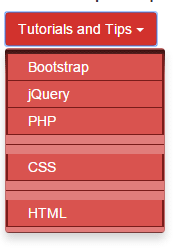
Along with noticing a button tag that uses data attributes:
<button id=”dLabel” type=”button” class=”btn btn-danger” data-toggle=”dropdown” aria-haspopup=”true” aria-expanded=”false”>
You can see, dropdown-menu class is used in the <head> section to change the default color scheme of the dropdown menu. Feel free to change this with CSS or CSS 3 properties, as per the need of your web design.
An example of dropdown with Bootstrap tabs
Similarly, you can use the dropdown with Bootstrap tabs. For that, I have simply used <li> and assigned it .dropdown class. Just like other tabs, use data attribute data-toggle=”tab” in list items of dropdown and in the tab’s content area use the tab-pane class with the same id as list items are created.
See a demo online:
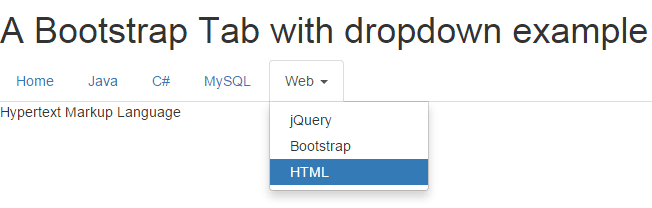
Online demo and code
The following code is used to create a dropdown:
<li class="dropdown"> <a class="dropdown-toggle" data-toggle="dropdown" href="#">Web <b class="caret"></b></a> <ul class="dropdown-menu"> <li><a href="#jquery" role="tab" data-toggle="tab">jQuery</a></li> <li><a href="#boots" role="tab" data-toggle="tab">Bootstrap</a></li> <li><a href="#html" role="tab" data-toggle="tab">HTML</a></li> </ul> </li>
For tab’s content:
<li class="dropdown"> <a class="dropdown-toggle" data-toggle="dropdown" href="#">Web <b class="caret"></b></a> <ul class="dropdown-menu"> <li><a href="#jquery" role="tab" data-toggle="tab">jQuery</a></li> <li><a href="#boots" role="tab" data-toggle="tab">Bootstrap</a></li> <li><a href="#html" role="tab" data-toggle="tab">HTML</a></li> </ul> </li>
See the complete code on the demo page.
In the above example of button dropdown, only the single button was used to act as a dropdown contextual menu. By using two buttons and using data attributes, you can create a split dropdown button as well.
BS Code:
<!DOCTYPE html>
<html>
<head>
<title>Bootstrap Button demo</title>
<link rel="stylesheet" href="//netdna.bootstrapcdn.com/bootstrap/3.1.1/css/bootstrap.min.css">
<script src="https://ajax.googleapis.com/ajax/libs/jquery/1.10.2/jquery.min.js"></script>
<script src="https://netdna.bootstrapcdn.com/bootstrap/3.0.3/js/bootstrap.min.js"></script>
<meta name="viewport" content="width=device-width, initial-scale=1.0">
<style>
.dropdown-menu{
background-color: #A8DEEE;
border: 1px solid #428BCA;
}
.divider{
border: 1px dashed #428BCA;
}
</style>
</head>
<body>
<div class="container">
<h1>A Split button dropdown demo</h1>
<!-- Single button -->
<div class="btn-group">
<button type="button" class="btn btn-info">Split Dropdown Menu</button>
<button type="button" class="btn btn-primary dropdown-toggle" data-toggle="dropdown" aria-haspopup="true" aria-expanded="false">
<span class="caret"></span>
<span class="sr-only"></span>
</button>
<ul class="dropdown-menu">
<li><a href="https://www.jquery-az.com/">Home</a></li>
<li><a href="https://www.jquery-az.com/bootstrap-tips-tutorials/">Bootstrap</a></li>
<li><a href="https://www.jquery-az.com/jquery-tips/">jQuery</a></li>
<li><a href="https://www.jquery-az.com/jquery-ui/">jQuery UI</a></li>
<li role="separator" class="divider"></li>
<li><a href="https://www.jquery-az.com/php-tutorials/">PHP</a></li>
</ul>
</div>
</div>
</body>
</html>
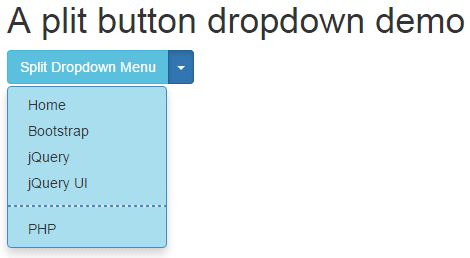
In the demo, the button is pulled down by clicking the right split button only. If you use the data attribute data-toggle=”dropdown” in the first button (towards the left) the menu will be pulled by the left button as well. For example:
<button type="button" class="btn btn-info" data-toggle="dropdown">Split Dropdown Menu</button> <button type="button" class="btn btn-primary dropdown-toggle" data-toggle="dropdown" aria-haspopup="true" aria-expanded="false"> <span class="caret"></span> <span class="sr-only"></span> </button>
In that case, the dropdown will be pulled for both buttons. The <style> tag contains the CSS for dropdown and divider class:
The <style> tag contains the CSS for dropdown and divider class:
.dropdown-menu{
background-color: #A8DEEE;
border: 1px solid #428BCA;
}
.divider{
border: 1px dashed #428BCA;
}
You can use single or split button dropdown in navbar or tabs as well. Following example shows a split dropdown in Tabs.
Tabs with split dropdown demo
The following example is just like the above tab example with dropdown, except I have used a button rather a link this time. The dropdown is a split button. See demo online
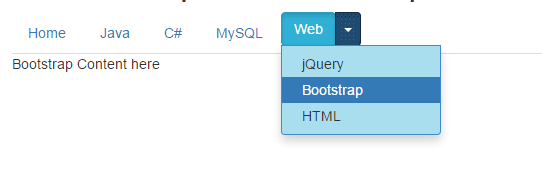
Complete code:
<!DOCTYPE html>
<html>
<head>
<title>navbar example</title>
<link rel="stylesheet" href="https://maxcdn.bootstrapcdn.com/bootstrap/3.3.6/css/bootstrap.min.css" integrity="sha384-1q8mTJOASx8j1Au+a5WDVnPi2lkFfwwEAa8hDDdjZlpLegxhjVME1fgjWPGmkzs7" crossorigin="anonymous">
<script src="https://ajax.googleapis.com/ajax/libs/jquery/1.10.2/jquery.min.js"></script>
<script src="https://maxcdn.bootstrapcdn.com/bootstrap/3.3.6/js/bootstrap.min.js" integrity="sha384-0mSbJDEHialfmuBBQP6A4Qrprq5OVfW37PRR3j5ELqxss1yVqOtnepnHVP9aJ7xS" crossorigin="anonymous"></script>
<style>
.dropdown-menu{
background-color: #A8DEEE;
border: 1px solid #428BCA;
}
.divider{
border: 1px dashed #428BCA;
}
</style>
</head>
<body>
<div class="container">
<h1>A Bootstrap Tab with split button dropdown example</h1>
<!-- Nav tabs -->
<ul class="nav nav-tabs" role="tablist">
<li class="active"><a href="#home" role="tab" data-toggle="tab">Home</a></li>
<li><a href="#java" role="tab" data-toggle="tab">Java</a></li>
<li><a href="#csharp" role="tab" data-toggle="tab">C#</a></li>
<li><a href="#mysql" role="tab" data-toggle="tab">MySQL</a></li>
<li class="dropdown">
<div class="btn-group">
<button class="dropdown-toggle btn btn-info" data-toggle="dropdown" href="#">Web</button>
<button type="button" class="btn btn-primary dropdown-toggle" data-toggle="dropdown" aria-haspopup="true" aria-expanded="false">
<span class="caret"></span>
<span class="sr-only"></span>
</button>
<ul class="dropdown-menu">
<li><a href="#jquery" role="tab" data-toggle="tab">jQuery</a></li>
<li><a href="#boots" role="tab" data-toggle="tab">Bootstrap</a></li>
<li><a href="#html" role="tab" data-toggle="tab">HTML</a></li>
</ul>
</div>
</li>
</ul>
</li>
<!-- Tab panes -->
<div class="tab-content">
<div class="tab-pane active" id="home">Content for home page here</div>
<div class="tab-pane" id="java">Java is a programming language!</div>
<div class="tab-pane" id="csharp">C# is also a programming language</div>
<div class="tab-pane" id="mysql">MySQL is a databased mostly used for web applications.</div>
<div class="tab-pane" id="jquery">jQuery content here </div>
<div class="tab-pane" id="boots">Bootstrap Content here</div>
<div class="tab-pane" id="html">Hypertext Markup Language</div>
</div>
</body>
</html>
Note: In all the above examples, I used data attribute to initiate the dropdown menu. You can use JavaScript as well.
For example:
$('.dropdown-toggle').dropdown()
This code will be placed in the <script> section.
